Enjoy unrestricted access worldwide
FlyVPN defeats content restrictions and censorship to bypass geo-restrictions and digital censorship with our VPN service. Get instant, secured access to all the content you love.
Stream and browse without limitations
The best VPN for streaming with lightning fast and reliable connections, no matter where you are. Deliver unlimited access to video, music, social media, and more, from anywhere in the world.
Stay secure and anonymous anytime
FlyVPN hides your IP address and encrypts your network data so no one can see what you’re doing. The one-click solution for your privacy needs.
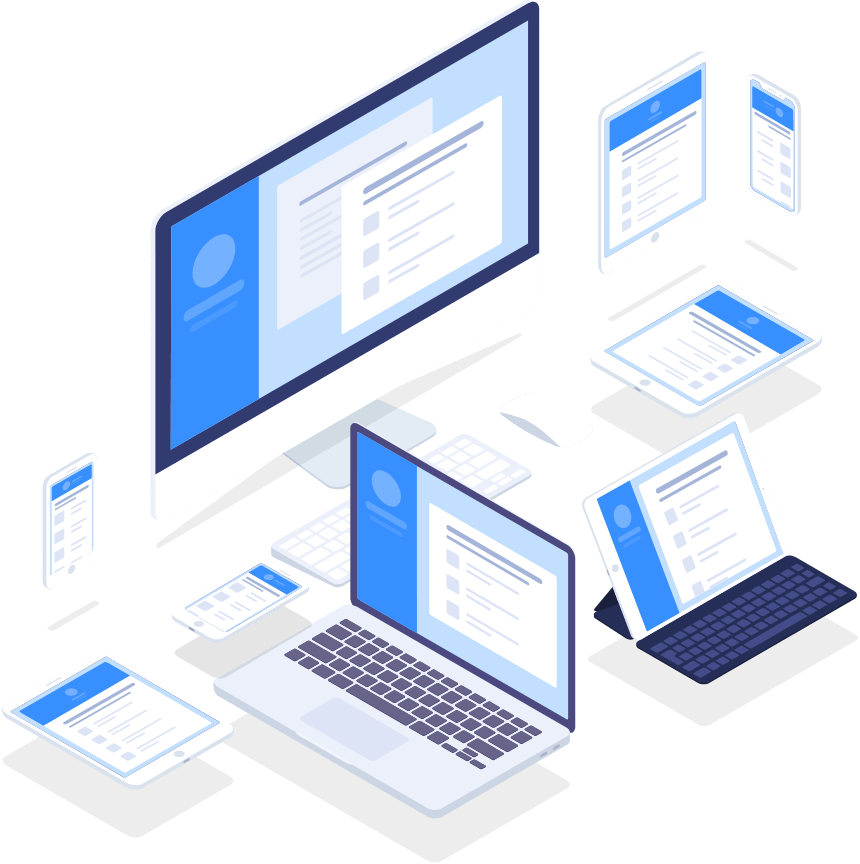
Protect all your devices
Cover up to 5 devices, including Windows, macOS, iOS, Android, Linux. Enjoy everything good that the internet has to offer, worry-free.
Learn moreFree VPN Service
FlyVPN offers the anonymous browsing which enhances the safety of the user. Sign up today, we're giving you the opportunity to try our service for 3-day free of charge.
Get it now
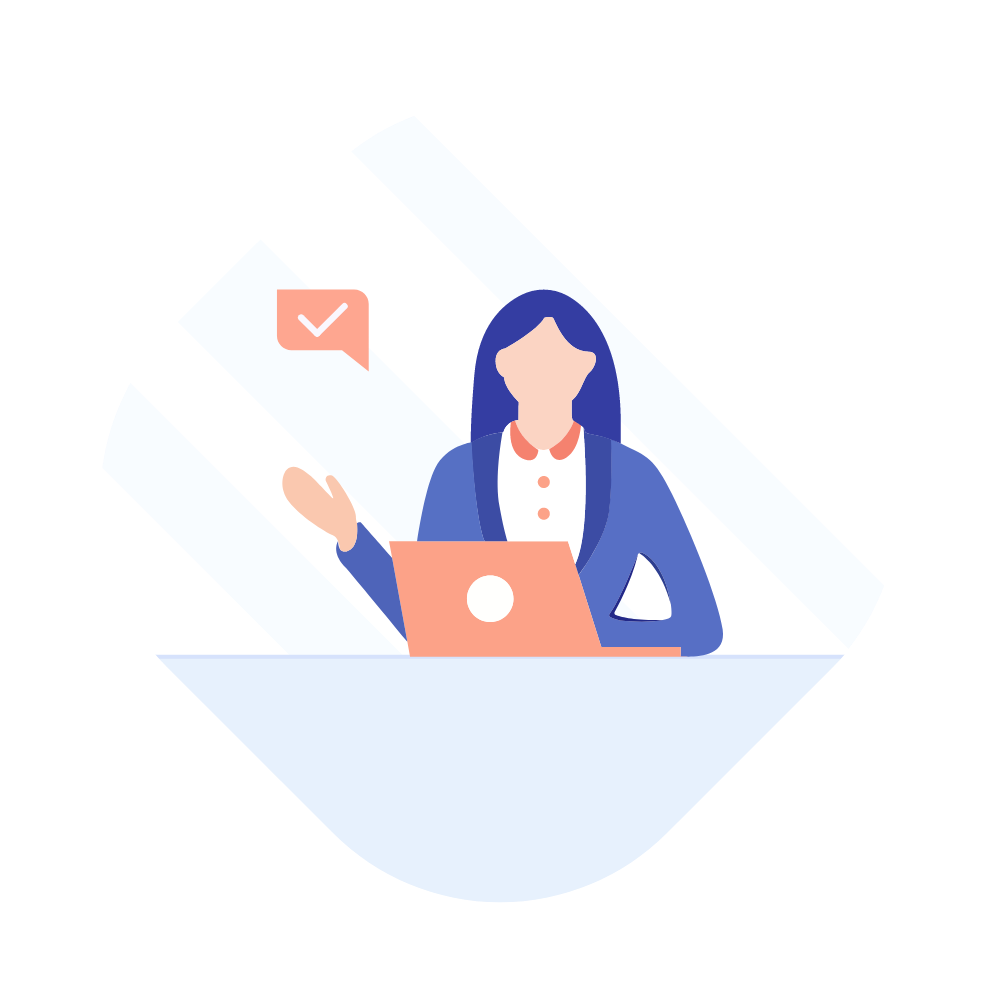
24-hour support
For further guidance, you can always check out our help guides section or reach out to our Customer Support team via live chat or email.
Contact usWith over 500 servers in 40+ countries, we give you blazing fast speeds and unlimited bandwidth.
Customize servers for your needs
FlyVPN was founded in 2007 and continues to work with many companies, providing customized services for different enterprises. When you order a Dedicated IP from us we will customize your server according to your needs.
Contact us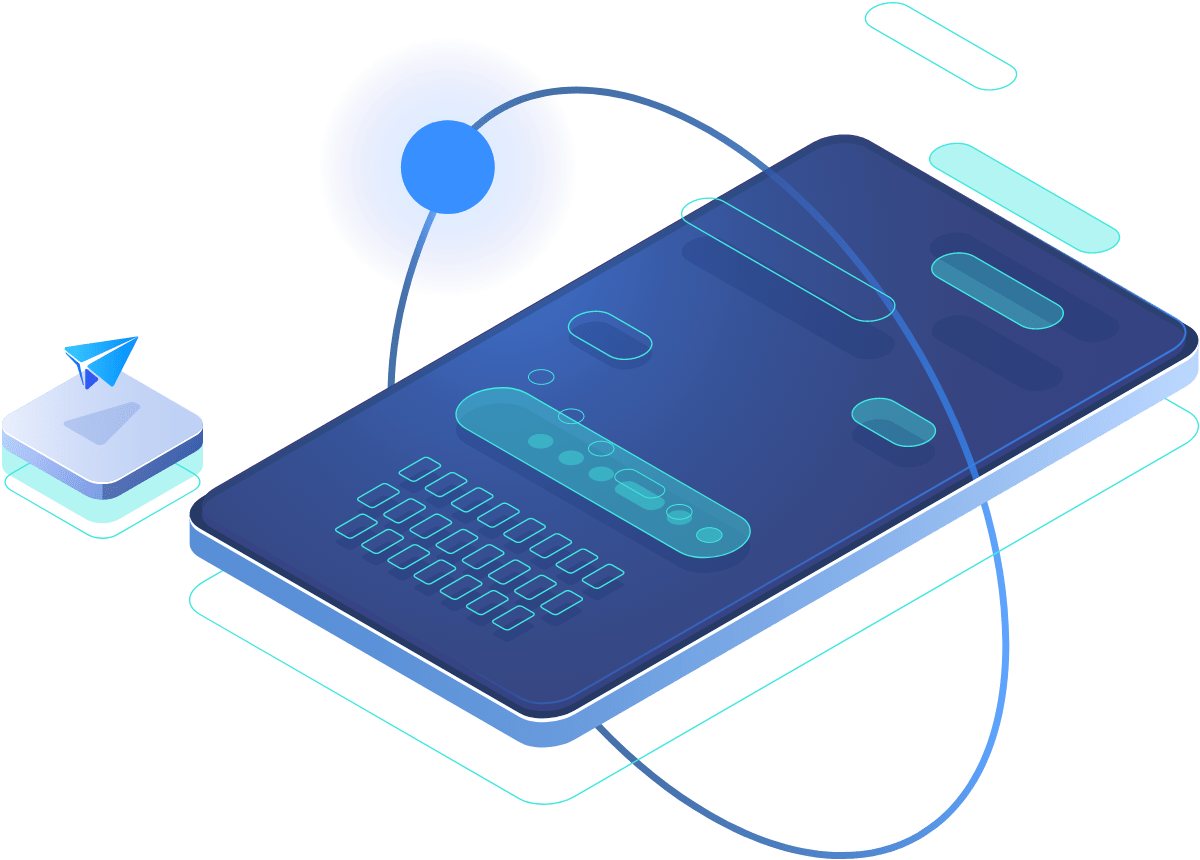

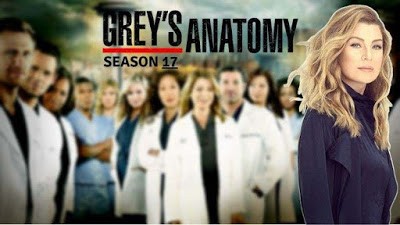
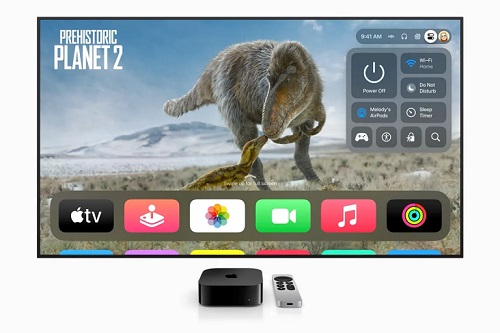


The most stable and efficient Korean VPN servers are all in FlyVPN, including Hong Kong and other Asian regions. We think FlyVPN is the best VPN in Asia. The 30-day unconditional refund guarantee is a demonstration of the FlyVPN team's confidence.
Before choosing FlyVPN, I conducted a lot of server stability surveys and tests and felt quite satisfied with FlyVPN's test results. The stability of FlyVPN in Asia and Europe is very high. I used to connect to servers in Tokyo, Japan and Munich, Germany for three months without interruption, which solved difficulties for me at work.
FlyVPN has been acclaimed since its launch in 2007, especially the self-built servers in the United States and Hongkong, We cannot believe that FlyVPN has more than 200 Hongkong servers. This is incredible. The free-of-charge strategy is very suitable for users who do not need a VPN connection for long. We recommend FlyVPN to you.